Social media networks have become an unskippable part of our everyday routine. People are mostly using them to make their free time more entertaining. However, that’s not always the case. More and more individuals are using them for business purposes. These platforms are an ideal option for all entrepreneurs that want to establish a brand and reach their target audience.
Anyway, it doesn’t actually matter whether you are an individual that is passionate about social media, YouTuber, or a business owner. You have probably wanted in some moments to share a YouTube video to Instagram.
As an average user, things will be much more challenging for you. Because of that, we prepared a list of tips on how to share videos from YouTube to Instagram.

But, Why Would Someone Do That?
Indeed, individuals may not get some benefits from a feature like that. However, you always have the right to share your favorite song with your followers. That way, they can know what you like, which music gender you like, or simply which channels on YouTube you follow.
Things for YouTubers and entrepreneurs, in general, are more than obvious. Connecting social media accounts is a mandatory thing for everyone who wants to improve brand awareness. You will inform your followers that you published something new on YouTube. That way, people who do not know that you are posting YouTube videos will get the opportunity to see your content and potentially become your subscribers. Creating the fan base is the first step to branding!
So, after we made everything clear, let’s see together how to share videos from YouTube to Instagram. All the steps we suggest are extremely easy, and people of all ages will manage to use them!
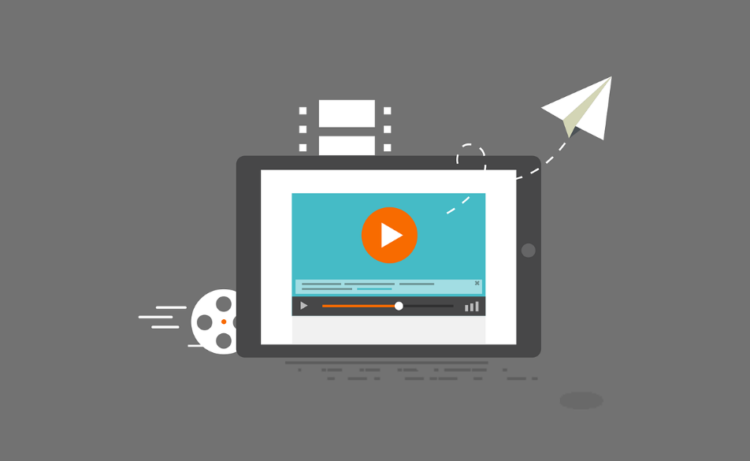
Use Online Video Creators
Have you ever heard about tolls like invideo.io? It is an online tool where you can find a bunch of pre-made video templates. These templates will ensure that you publish videos without any video editing skills. That will make things a lot easier for you.
Generally speaking, a tool like that will not help you connect your Instagram and YouTube account. It allows you to directly publish a YouTube video after you use the template or make the video from the scratch. After that, you can download the video to your phone and publish it on your Instagram account. Whether that will be a post, reel, or story is something we will let you decide.
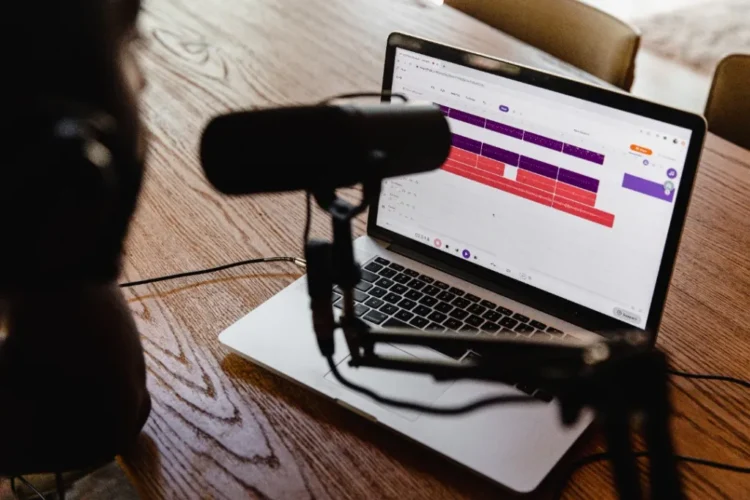
Use Screen Recording Tools
Well, this is one of the options that not everyone has to use. Use smartphones (mostly those that work with Android OS) already have that feature available. On the other hand, if you can’t record your screen, then you will have to download a screen recording tool. That way, you will manage to publish YouTube videos on your Instagram profile.
So, how does the entire process work? You turn on the recorder, play the video on YouTube, and download it to your smartphone. Before you publish it, you will get the chance to edit it, delete certain parts or do whatever you want. That file will be available for stories, reels, and posts.
But, there is one thing that we need to highlight here. It may happen that the quality of the video you share will not be at the highest level. Because of that, if the resolution of the video matters a lot to you, then the other options from this list are more important.
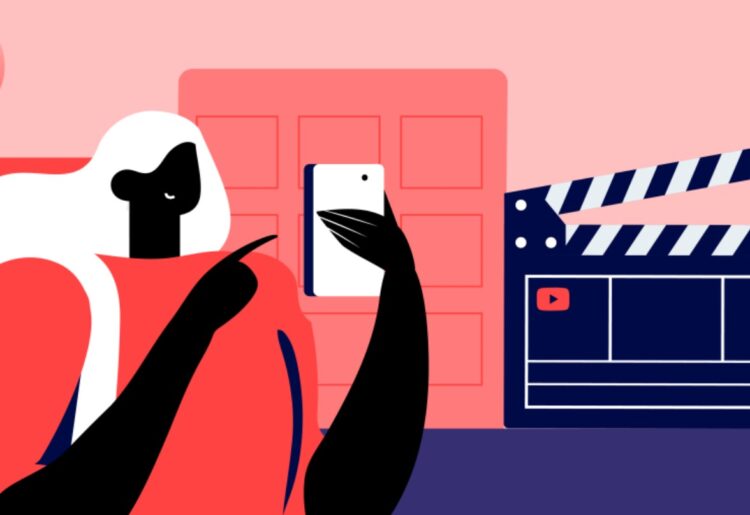
Use YouTube Downloaders
As you could guess, there is no native way to share a YouTube video to Instagram. However, if you do not want to publish your video (or create one), you can always download it to your phone and publish it on other social media networks.
Which YouTube download you will choose is up to you. There are truly a lot of them that work perfectly fine and the download process won’t last too long. After you download the video, you will manage to share it on Instagram as well as Facebook, Twitter, or any other platform.
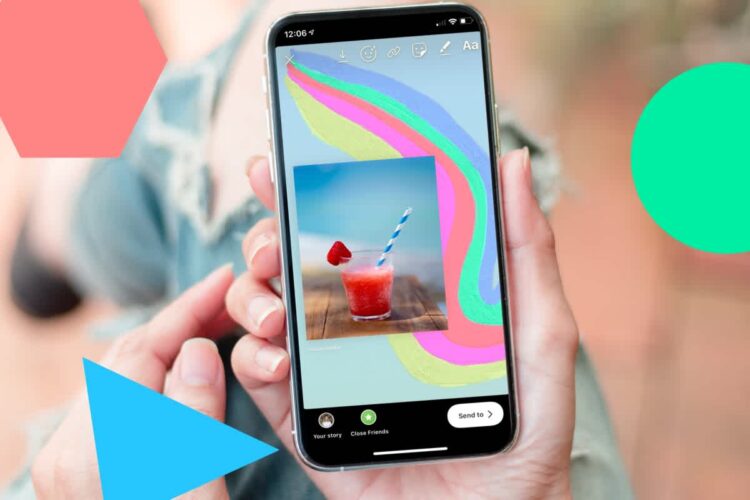
Share Video via Link on Story
The remaining option is not for everyone. You will manage to use them only if you have more than 10k followers. We know that not many people have the opportunity like that. However, it would be not to mention it on this list.
You primarily need to design a story in case you decide on this move. Just because you published a YouTube video on your story, that doesn’t mean everyone will click on it.
Because of that, we suggest you do whatever it takes to make that story visually appealing. People look at a bunch of stories every single day, and your one somehow needs to split from the mass of others. Because of that, it would be good to somehow describe in short terms what the video you are sharing is all about. It is okay to add text, but the textual content on the story should not be too long. Because of that, we suggest you screenshot the video on YouTube where the title will be visible. Add a sticker that refers to the “swipe up” button at the bottom of the screen.
After you design the thumbnail properly, the next thing is to actually add a video to a story. It is easy to do that; all you have to do is to click on the chain icon that is located at the top of your screen. A new window will appear where you can copy the URL of the video that you want to share.
Believe it or not, that’s it. After you add a link, choose whether you want to publish it with everyone or just with close friends.

Final Thought
As you can see, the native way to share a YouTube video on an Instagram profile does not exist. You can only share the video directly if you have more than 10k followers, but that’s not something everyone can afford to have.
If you already have to download a video, it would be good to design it properly with tools like the one we mentioned here. That way, you can be sure your followers will be impressed. If you want to gather more subscribers, share the link in the description of the post that you published.
In the end, Instagram music can be an alternative if your goal is to share a song on your story. There won’t be a video; only an image and background song. But, we believe the other solutions from the list are much more suitable.
The post How to Share Videos from YouTube to Instagram appeared first on FotoLog.
from FotoLog https://ift.tt/3xrKVfZ
via IFTTT


0 Comments