Nothing is so frustrating than having a photo with not so good background. We all know that a photo background is as important as the subject of your photography. Now to save your subject from unpleasant background, you may create a transparent one. In this way, you may replace the background of your subject into a new one.
If you are in an online business, photo background remover tools will be your partner in making your product photography more appealing to your buyers. While you may also use it for personal purposes and share it on your social media accounts.
Why do we need to remove the background image?
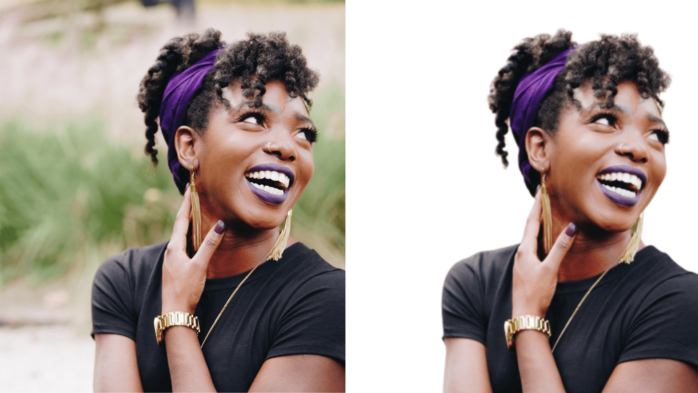
In general, many reasons why photo editors remove the background of a photo. Here are the usual causes why many photographers remove or change the background of their work.
1. To remove unwanted objects
There are a lot of instances where you will capture pictures that include objects that are not intended to be part of your content. Those uninvited neighbors or objects must be removed to have a picture perfect photography.
2. To replace a new background
Background replacement is always the reason why most of us remove the background. Having unwanted background from a photo creates a big effect with the overall image content. In that way, deleting the background and adding a new one is the only solution. Most people in e-Commerce businesses use this photo editing technique.
3. To reduce noise
There is no perfect raw photography, so if you are aiming for a near to perfection image you need to get rid of the noise it has. Photography noise comes in different forms and you cannot avoid it, these are the imperfections that a photographer captures accidentally such as discolored pixels. Because of that, deleting the background is the easy way to get rid of any photography noise.
4. To give spotlight to the subject
If you are making a product photography, your product item must be the main content. If the image background consists of patterns and detailed design it might affect the presentation of your item. Removing and changing the background into a plain solid color is the best way to give focus and catch the eyes of your buyers.
For this purpose, you may have these amazing tools that you may try in removing any background from your images. Choose between the automated and manual process, discover these amazing tools below.
How to Remove Background from Image Fast and Easy

PicWish (Android, iOS, Online, and Windows)
Powered by the advanced AI technology, PicWish is a simple yet professional photo background remover that you can have in different platforms. This tool supports both the automatic and manual process. If you are not satisfied with the automatic result, you may use the keep and eraser tools to manually highlight the unwanted background for better result. It can easily handle complex objects like hair and edges.
Here are the steps for the mobile solution
- Open the app, choose the “Transparent” option.
- A new interface will come out, just click “Replace” to upload the photo that you need.
- The app will automatically process the photo, giving you the transparent result.
- Tap the download icon to save your file.
ProKnockOut (Android & iOS)
The most preferred way to accurately remove the background from a photo using ProKnockOut is its manual process. It almost supports photo formats like NG, JPEG,and more. Its manual selection tools such as lasso, instant alpha, and eraser will definitely give you a good result. Complex subjects such as hair, fur, and images with detailed designs will be completely cut out precisely with the use of its “hir refine” and “edge refine” features.
See the steps below to have a transparent photo in an instant
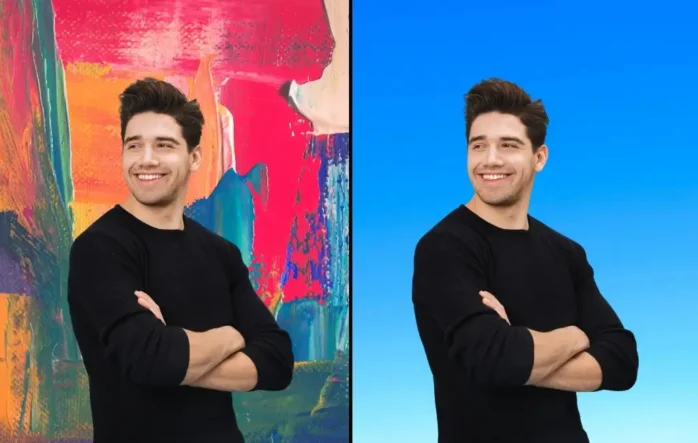
- Get the app from the Play Store or App Store and install it on your phone.
- To start, choose the “Cutout” option and load the image.
- Then, select one of the removal tools for the manual process.
- Next, you may now save your work by tapping the download icon.
BeFunky
Easily delete background from any images to create a transparent subject using this online tool called BeFunky. Isolate the subject from the unwanted background with the help of the manual removal tools. You may choose among these useful tools which are the paint tool, magic brush, lasso, polygon, circle, and rectangle. The most anticipated among these tools is the brush tool. It is easy to use especially to those users who don’t have any background in photo background editing.
Rely on this simple guide to have a precise cut out result
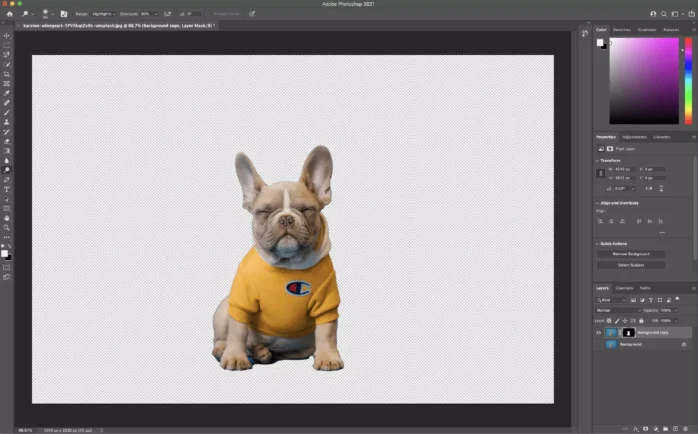
- Open your browser and go to the official website of BeFunky.
- Upload the image that you need to edit by clicking the “Get Started” button.
- You will be directed to the editing interface, select the cutout tool that you need.
- Manually use that tool to highlight the unwanted background leaving your subject.
- Once satisfied with your transparent photo, save your work by clicking the “Save” option above.
GIMP
Works similarly to other professional photo editing tools, GIMP is an experienced photo editor which is well-known to everyone. Using this program, you can immediately separate the unwanted background from your subject. With the help of its rectangle select tool, ellipse select tool, free select tool, fuzzy select tool, and select by color tool wherein you can totally get rid of the background.
Learn how to get rid of the background from your photos with GIMP
- Download the program from its official site and install it on your PC.
- Drop the photo file on the program interface.
- Use one of the removal tools to manually remove the background.
- After that, under “File” select “Save” to download your file.
Final Thought
Getting rid of the unwanted background from a photo is just an easy task to do especially if you are using the right photo background editor. Luckily, there are different photo editors that will give you a hand from mobile solutions, online solutions, to desktop solutions.
Create a near to perfection photography from your transparent subject with these tools that provides a simple yet professional results.
The post Best Way to Remove the Image Background appeared first on FotoLog.
from FotoLog https://ift.tt/hbkyo6A
via IFTTT


0 Comments